How to Install And Run BBM on your Pc/Computer
I’m about to drive you gaga with this new tech update.
BBM will not only run on mobile but will also be empowered to run on PC. Before I take you on this journey, it will be pertinent to observe a moment of silence for all those who purchase blackberry phone just to use of BBM…
No long stories, I’ll just dive straight to the point without bugging you with much discussions.
What are your Requirements?
1. Download Android SDK
2. BBM APK
How Can I Set Up BBM For PC
1. Go to the extracted adt-bundle folder. Open SDK Manager.exe
2. In the opened window select Tools -> Manange AVDs…
3. Create a new Android Virtual Device with RAM greater than 512 MB and then start the created Virtual Device.
Check the pics below
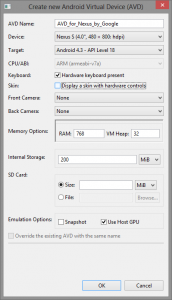
1. Copy the downloaded BBM.apk file to the Extracted Folder /sdk/platform-tools/
such that the file should be /sdk/platform-tools/BBM.apk
2. Now move to the folder /sdk/platform-tools/ using file explorer.
3. Select File-> Open Command Prompt within the platform-tools folder.
4. Now enter the command in the command prompt without the quote “adb install BBM.apk”
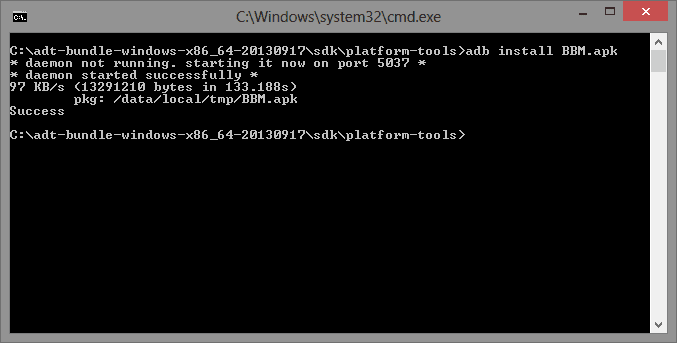
8. Wait for some couples of minutes for BBM to be installed in your Virtual Device .
Open the BBM app from the App launcher, and enjoy bbm'ing on PC.
My sincere sympathy to those running Android 4.0 below, I’ll look for a way you can also run BBM on your device, but you may continually checking www.bbm.com for updates.
BBM will not only run on mobile but will also be empowered to run on PC. Before I take you on this journey, it will be pertinent to observe a moment of silence for all those who purchase blackberry phone just to use of BBM…
No long stories, I’ll just dive straight to the point without bugging you with much discussions.
What are your Requirements?
1. Download Android SDK
2. BBM APK
How Can I Set Up BBM For PC
1. Go to the extracted adt-bundle folder. Open SDK Manager.exe
2. In the opened window select Tools -> Manange AVDs…
3. Create a new Android Virtual Device with RAM greater than 512 MB and then start the created Virtual Device.
Check the pics below
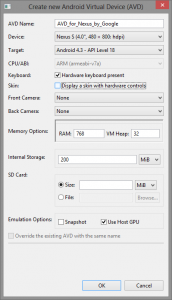
1. Copy the downloaded BBM.apk file to the Extracted Folder /sdk/platform-tools/
such that the file should be /sdk/platform-tools/BBM.apk
2. Now move to the folder /sdk/platform-tools/ using file explorer.
3. Select File-> Open Command Prompt within the platform-tools folder.
4. Now enter the command in the command prompt without the quote “adb install BBM.apk”
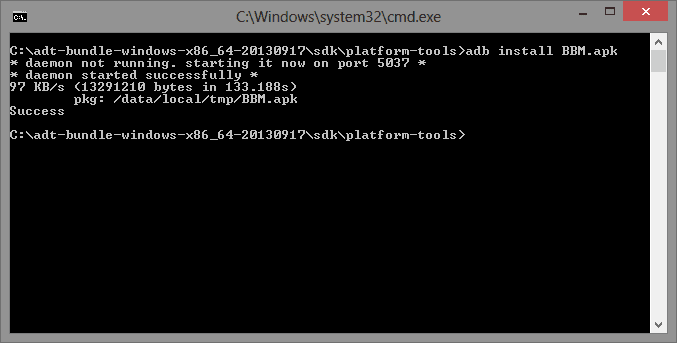
8. Wait for some couples of minutes for BBM to be installed in your Virtual Device .
Open the BBM app from the App launcher, and enjoy bbm'ing on PC.
My sincere sympathy to those running Android 4.0 below, I’ll look for a way you can also run BBM on your device, but you may continually checking www.bbm.com for updates.
Comments
Post a Comment