How To Access Hidden Files of Nokia Asha and Delete Useless Application
Nokia Asha phones are quite useful and
well built phone, but the only problem its
user faces is that it comes with bundles
of some pictures, videos, music, apps,
games which can not be deleted or moved.

With This Tutorial You Are About To
Read Will Teach You How To Access
The Internal/Hidden System Files
of Asha and Other S40 Phones
Most Asha phones only run Java apps
which dont have enough permission to
access and make changes to the internal
files of the phone. So the process can
only be done on a PC.
Firstly Make sure that latest Nokia Suite
is installed on your phone, but it is not
running in the background. We only
need the connectivity drivers from Nokia
Suite.
1. Click Here To Download MobiMB Software
2. Open the downloaded file
(MobiMB.exe) and choose where you
want to extract the setup files to.
3. Browse the folder where you
extracted the files to and run setup.exe
4. Continue with the setup by accepting
license agreement. Leave the Product
Activation fields blank and continue.
5. Keep shortcut at the desktop and
finish the setup.
6. Now connect your phone to your PC
and run the MobiMB Mobile Media
Browser.
7. Click on Start MobiMB.
8. Now click on File > Settings > Add a
new Connection > Cable Connection >
Nokia native USB phones > CA-101 cable
(Micro-USB).
Press OK
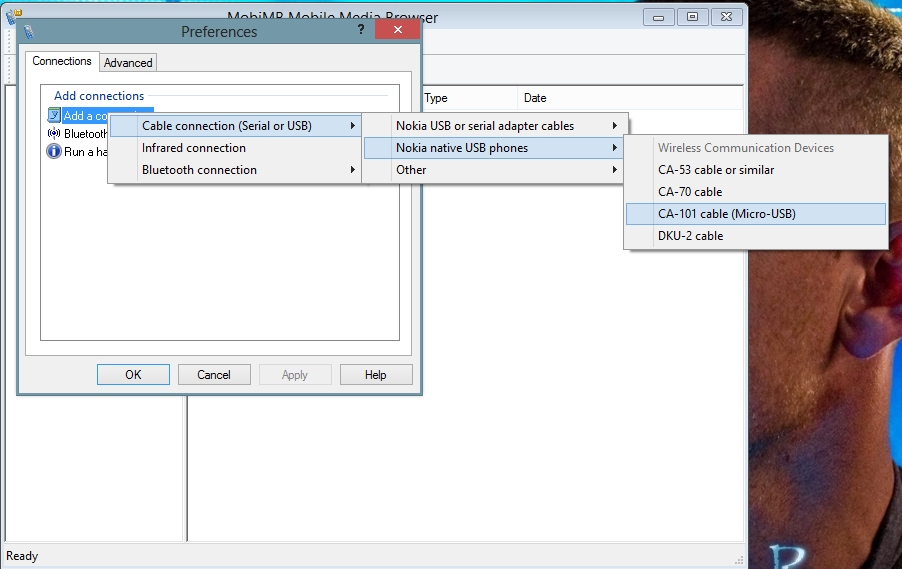
9. Now you will be presented with your
phone file-system. Access and add/
remove the files you want.
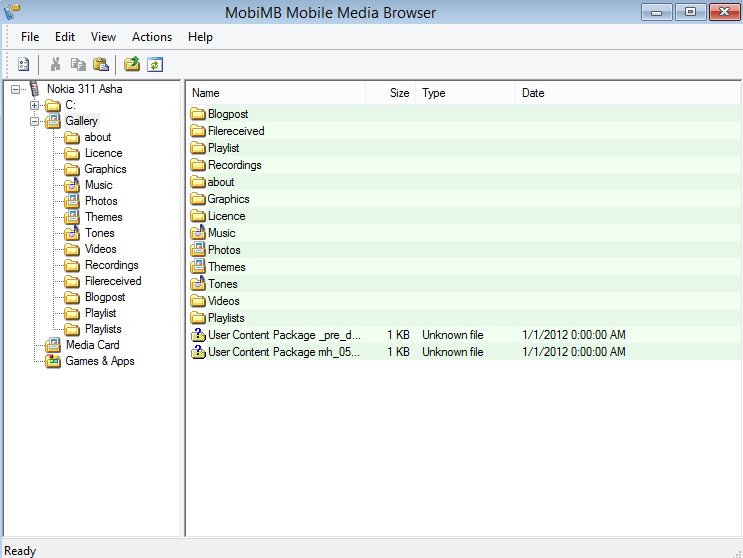
What to Avoid Being Deleted On
Nokia Asha Phones
MobiMB is an advanced software and
deletion of important files can crash
your phone. So you should be cautious of
what you delete, you aim is to just
delete junk files and useless pre-
installed applications.
1. MobiMB > Gallery: There is no risk here. You can delete as much as you
deem fit. There are some items cannot
be deleted and the software will say
Error. Skip such files and move on.
2. MobiMB > Games and Apps: (i.e collections &/ games) You can delete all
the pre-installed games and apps that
you dont need in your phone. For games
and apps, you can delete the jar and jad
files, but you might be unable to delete
the folder for private files of such apps. Just ignore it. It eats less memory!
3. MobiMB > C: > MenuApps: This folder includes the games/apps which
were pre-installed to your phones menu
or the main file system of your phone. In
most cases, you should not mess with
this folder, but in case you need to
delete a bundled app, you can delete the jar and jad files of such apps.
Note: Dont mess with anything beyond your knowledge. We would not be held
responsible for any damage caused to
your phone.
Phones supported by MobiMB:
Supported almost all phones released
prior to 2013, starting from Asha 305
311 and others...hope this help? If you
have any question concerning this post
just drop comment in the comment
box..thanks
well built phone, but the only problem its
user faces is that it comes with bundles
of some pictures, videos, music, apps,
games which can not be deleted or moved.

With This Tutorial You Are About To
Read Will Teach You How To Access
The Internal/Hidden System Files
of Asha and Other S40 Phones
Most Asha phones only run Java apps
which dont have enough permission to
access and make changes to the internal
files of the phone. So the process can
only be done on a PC.
Firstly Make sure that latest Nokia Suite
is installed on your phone, but it is not
running in the background. We only
need the connectivity drivers from Nokia
Suite.
1. Click Here To Download MobiMB Software
2. Open the downloaded file
(MobiMB.exe) and choose where you
want to extract the setup files to.
3. Browse the folder where you
extracted the files to and run setup.exe
4. Continue with the setup by accepting
license agreement. Leave the Product
Activation fields blank and continue.
5. Keep shortcut at the desktop and
finish the setup.
6. Now connect your phone to your PC
and run the MobiMB Mobile Media
Browser.
7. Click on Start MobiMB.
8. Now click on File > Settings > Add a
new Connection > Cable Connection >
Nokia native USB phones > CA-101 cable
(Micro-USB).
Press OK
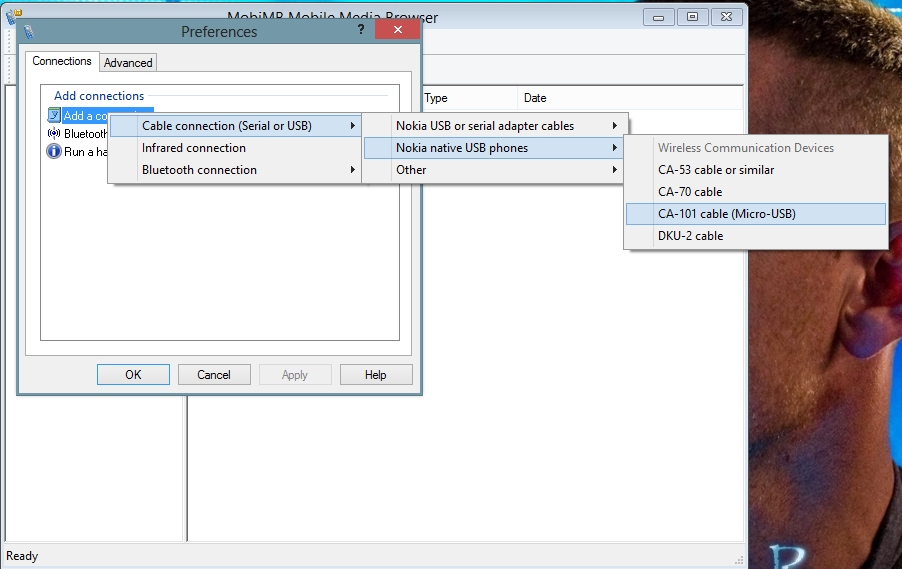
9. Now you will be presented with your
phone file-system. Access and add/
remove the files you want.
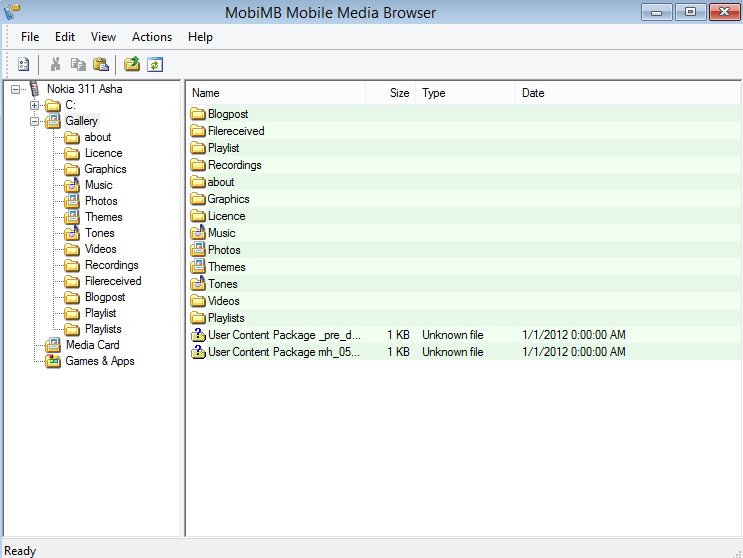
What to Avoid Being Deleted On
Nokia Asha Phones
MobiMB is an advanced software and
deletion of important files can crash
your phone. So you should be cautious of
what you delete, you aim is to just
delete junk files and useless pre-
installed applications.
1. MobiMB > Gallery: There is no risk here. You can delete as much as you
deem fit. There are some items cannot
be deleted and the software will say
Error. Skip such files and move on.
2. MobiMB > Games and Apps: (i.e collections &/ games) You can delete all
the pre-installed games and apps that
you dont need in your phone. For games
and apps, you can delete the jar and jad
files, but you might be unable to delete
the folder for private files of such apps. Just ignore it. It eats less memory!
3. MobiMB > C: > MenuApps: This folder includes the games/apps which
were pre-installed to your phones menu
or the main file system of your phone. In
most cases, you should not mess with
this folder, but in case you need to
delete a bundled app, you can delete the jar and jad files of such apps.
Note: Dont mess with anything beyond your knowledge. We would not be held
responsible for any damage caused to
your phone.
Phones supported by MobiMB:
Supported almost all phones released
prior to 2013, starting from Asha 305
311 and others...hope this help? If you
have any question concerning this post
just drop comment in the comment
box..thanks
Comments
Post a Comment